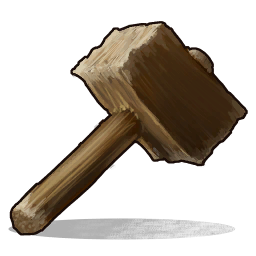
UnderTheWire is an awesome website that hosts a number of PowerShell-based wargames meant to help Infosecurity people, either get started with or improve their PowerShell skills. I believe challenges and wargames like this one are a great way to learn by doing as they often cover rare and less known situations and involve problem solving. Other very interesting wargames I’ve written about are OverTheWire, Nebula, Binar Master.
The UnderTheWire wargames could be described as designed for Windows security professionals, Blue Team members or security tools designers. Currently there are 5 sets of levels of increasing difficulty.
In this post I’ll go through my solutions to the second batch of 15 levels - Cyborg. These cover a bit more advanced topics like working Active Directory, AppLocker policies, Alternate Data Streams and auto-start items.
For the solutions to the other games check:
Before starting, I wanted to say a huge thank you to the creators of these games for the effort of designing and hosting them, and making them available for free for everyone!
Cyborg 1
The password for cyborg2 is the state that the user Chris Rogers is from as stated within Active Directory.
We connect to Cyborg1 with cyborg1/cyborg1.
Microsoft documentation tells us that the State-Or-Province-Name attribute is stored in a field named st. Knowing this, the password for level 2 is easy to find: kansas.
PS C:\Users\cyborg1\Documents> Get-ADUser -Filter 'Name -like "*rogers*"' -Properties st
DistinguishedName : CN=Rogers\, Chris,OU=Southside,OU=Cyborg,DC=UNDERTHEWIRE,DC=TECH
Enabled : False
GivenName : Rogers
Name : Rogers, Chris
ObjectClass : user
ObjectGUID : 3251b635-dac5-47c1-b8b9-bb7ee058cde7
SamAccountName : chris.rogers
SID : S-1-5-21-1013972110-1198539618-3084840507-2117
st : kansas
Surname : Chris
UserPrincipalName : chris.rogers@UNDERTHEWIRE.TECH
Cyborg 2
The password for cyborg3 is the host A record IP address for CYBORG713W104N PLUS the name of the file on the desktop.
First let’s get the file on the Desktop:
PS C:\Users\cyborg2\Documents> ls ..\Desktop
Directory: C:\Users\cyborg2\Desktop
Mode LastWriteTime Length Name
---- ------------- ------ ----
-a---- 6/7/2017 11:07 AM 0 _ipv4
To resolve a hostname we’ll use the Resolve-DnsName cmdlet:
PS C:\Users\cyborg2\Documents> Resolve-DnsName CYBORG713W104N
Name Type TTL Section IPAddress
---- ---- --- ------- ---------
CYBORG713W104N.UNDERTHEWIRE.TECH A 3600 Answer 172.31.45.167
So the password for level 3 is: 172.31.45.167_ipv4.
Cyborg 3
The password for cyborg4 is the number of users in the Cyborg group within Active Directory PLUS the name of the file on the desktop.
Again, first the file on the Desktop:
PS C:\Users\cyborg3\Documents> ls ..\Desktop
Directory: C:\Users\cyborg3\Desktop
Mode LastWriteTime Length Name
---- ------------- ------ ----
-a---- 6/7/2017 11:10 AM 0 _objects
To get members of an Active Directory group we have the Get-ADGroupMember cmdlet:
PS C:\Users\cyborg3\Documents> (Get-ADGroupMember -Identity Cyborg).Count
88
So the password for level 4 is 88_objects.
Cyborg 4
The password for cyborg5 is the PowerShell module name with a version number of 8.9.8.9 PLUS the name of the file on the desktop.
The file on the Desktop:
PS C:\Users\cyborg4\Documents> ls ..\Desktop
Directory: C:\Users\cyborg4\Desktop
Mode LastWriteTime Length Name
---- ------------- ------ ----
-a---- 6/7/2017 11:23 AM 0 _eggs
To list information about available PowerShell modules there is the Get-Module cmdlet:
PS C:\Users\cyborg4\Documents> Get-Module –ListAvailable | Where {$_.Version -Like "*8.9.8.9*"}
Directory: C:\Windows\system32\WindowsPowerShell\v1.0\Modules
ModuleType Version Name ExportedCommands
---------- ------- ---- ----------------
Manifest 8.9.8.9 Grits Get-grits
After applying some filtering we get the password for the 5th level: grits_eggs.
Cyborg 5
The password for cyborg6 is the last name of the user who has logon hours set on their account PLUS the name of the file on the desktop.
The file on the Deaktop:
PS C:\Users\cyborg5> ls .\Desktop\
Directory: C:\Users\cyborg5\Desktop
Mode LastWriteTime Length Name
---- ------------- ------ ----
-a---- 6/7/2017 11:13 AM 0 _timer
For the logon hours there is the Logon-Hours Active Directory attribute. Its display name is logonHours, which we’ll use for filtering:
PS C:\Users\cyborg5> Get-ADUser -Filter 'logonHours -like "*"' -Properties logonHours
DistinguishedName : CN=Rowray\, Benny \ ,OU=Southside,OU=Cyborg,DC=UNDERTHEWIRE,DC=TECH
Enabled : False
GivenName : Benny
logonHours : {255, 255, 255, 255...}
Name : Rowray, Benny
ObjectClass : user
ObjectGUID : 23501b6d-a0ec-4048-bd51-82f84c7945d3
SamAccountName : Benny.Rowray
SID : S-1-5-21-1013972110-1198539618-3084840507-1978
Surname : Rowray
UserPrincipalName : Benny.Rowray
The password for level 6 is rowray_timer.
Cyborg 6
The password for cyborg7 is the decoded text of the string within the file on the desktop.
Here we have to do some simple base64 encoding:
PS C:\Users\cyborg6\Documents> $m = Get-Content ..\Desktop\cypher.txt
PS C:\Users\cyborg6\Documents> [System.Text.Encoding]::UTF8.GetString([System.Convert]::FromBase64String($m))
The password is cybergeddon
Very straighforward - the password for level 7 is cybergeddon.
Cyborg 7
The password for cyborg8 is the executable name of a program that will start automatically when cyborg7 logs in.
I found the solution from a very good article on how to use PowerShell to get xtartup Information:
PS C:\Users\cyborg7\Documents> Get-WmiObject Win32_StartupCommand | Select-Object Name, command, Location, User | Format-List
Name : SKYNET
command : C:\Program Files\Cyberdyne Systems\Skynet.exe
Location : HKU\S-1-5-21-1013972110-1198539618-3084840507-2108\SOFTWARE\Microsoft\Windows\CurrentVersion\Run
User : UNDERTHEWIRE\cyborg7
So the password for level 8 is skynet.
Cyborg 8
The password for cyborg9 is the Internet zone that the picture on the desktop was downloaded from.
Zone information is recorded in the Zone.Identifier data stream. We can easily view all Alternate Data Streams for a file using PowerShell:
PS C:\Users\cyborg8\Documents> Get-Item ..\Desktop\picture1.jpg -Stream *
PSPath : Microsoft.PowerShell.Core\FileSystem::C:\Users\cyborg8\Desktop\picture1.jpg::$DATA
PSParentPath : Microsoft.PowerShell.Core\FileSystem::C:\Users\cyborg8\Desktop
PSChildName : picture1.jpg::$DATA
PSDrive : C
PSProvider : Microsoft.PowerShell.Core\FileSystem
PSIsContainer : False
FileName : C:\Users\cyborg8\Desktop\picture1.jpg
Stream : :$DATA
Length : 224398
PSPath : Microsoft.PowerShell.Core\FileSystem::C:\Users\cyborg8\Desktop\picture1.jpg:Zone.Identifier
PSParentPath : Microsoft.PowerShell.Core\FileSystem::C:\Users\cyborg8\Desktop
PSChildName : picture1.jpg:Zone.Identifier
PSDrive : C
PSProvider : Microsoft.PowerShell.Core\FileSystem
PSIsContainer : False
FileName : C:\Users\cyborg8\Desktop\picture1.jpg
Stream : Zone.Identifier
Length : 26
To view a specific stream we have the -Stream option for Get-Content cmdlet:
PS C:\Users\cyborg8\Documents> Get-Content -Path ..\Desktop\picture1.jpg -Stream Zone.Identifier
[ZoneTransfer]
ZoneId=4
So the password for level 9 is: 4.
Cyborg 9
The password for cyborg10 is the first name of the user with the phone number of 867-5309 listed in Active Directory PLUS the name of the file on the desktop.
First the file on the Desktop:
PS C:\Users\cyborg9\Documents> ls ..\Desktop
Directory: C:\Users\cyborg9\Desktop
Mode LastWriteTime Length Name
---- ------------- ------ ----
-a---- 6/7/2017 4:39 PM 0 72
And some more Active Directory filtering, this time for Telephone-Number attribute:
PS C:\Users\cyborg9\Documents> Get-ADUser -Filter 'telephoneNumber -like "*5309*"' -Properties telephoneNumber
DistinguishedName : CN=Conner\, John,OU=Northside,OU=Cyborg,DC=UNDERTHEWIRE,DC=TECH
Enabled : False
GivenName : John
Name : Conner, John
ObjectClass : user
ObjectGUID : 61af13ae-3258-4661-b5a3-dee78ac6f659
SamAccountName : john.conner
SID : S-1-5-21-1013972110-1198539618-3084840507-2119
Surname : Conner
telephoneNumber : 867-5309
UserPrincipalName : john.conner@UNDERTHEWIRE.TECH
The password for the 10th level is: john72.
Cyborg 10
The password for cyborg11 is the description of the Applocker Executable deny policy for ill_be_back.exe PLUS the name of the file on the desktop.
The file on the Desktop:
PS C:\Users\cyborg10\Documents> ls ..\Desktop
Directory: C:\Users\cyborg10\Desktop
Mode LastWriteTime Length Name
---- ------------- ------ ----
-a---- 6/7/2017 4:34 PM 0 99
To work with AppLocker policies from PowerShell, we have the very useful Get-AppLockerPolicy cmdlet:
PS C:\Users\cyborg10\Documents>Get-AppLockerPolicy -Effective -Xml
[..]
<FileHashRule Id="5d6eb575-3e78-4cc1-a6
ac-38260a101d8d" Name="ill_be_back.exe" Description="terminated!" UserOrGroupSid="S-1-1-0" Action="Deny">
[..]
Sifting through the output we get the password for level 11: terminated!99.
Cyborg 11
The password for cyborg12 is located in the IIS log. The password is not Mozilla or Opera.
First we need to know the location of IIS logs. In this case is one of the default locations - c:\inetpub\logs\LogFiles. We could solve this quickly using findstr with the /V flag, but it’s more interesting to do it in PowerShell using Select-String and a regular expressions pattern:
PS C:\Users\cyborg11\Documents> Get-Content -Path ..\..\..\inetpub\logs\LogFiles\W3SVC1\u_ex160413.log | Select-String -NotMatch -Pattern "Mozilla|Opera"
#Software: Microsoft Internet Information Services 8.5
#Version: 1.0
#Date: 2016-04-13 04:14:01
#Fields: date time s-sitename s-computername s-ip cs-method cs-uri-stem cs-uri-query s-port cs-username c-ip cs-version cs(User-Agent) cs(Cookie)
cs(Referer) cs-host sc-status sc-substatus sc-win32-status sc-bytes cs-bytes time-taken
2016-04-13 04:14:12 W3SVC1 Century 172.31.45.65 GET / - 80 - 172.31.45.65 HTTP/1.1 LordHelmet/5.0+(CombTheDesert)+Password+is:spaceballs - -
century.underthewire.tech 200 0 0 925 118 0
The next password is: spaceballs.
Cyborg 12
The password for cyborg13 is the first four characters of the base64 encoded fullpath to the file that started the i_heart_robots service PLUS the name of the file on the desktop.
The file on the Desktop:
PS C:\Users\cyborg12\Documents> ls ..\Desktop
Directory: C:\Users\cyborg12\Desktop
Mode LastWriteTime Length Name
---- ------------- ------ ----
-a---- 6/7/2017 4:58 PM 0 _heart
The best way I found to get extended details about a service is the Get-WmiObject cmdlet with a filter for Win32_Service classes:
PS C:\Users\cyborg12\Documents> Get-WmiObject -Class Win32_Service -Filter "Name='i_heart_robots'" | Select-Object *
PSComputerName : CYBORG
Name : i_heart_robots
Status : OK
ExitCode : 1077
DesktopInteract : False
ErrorControl : Normal
PathName : C:\windows\system32\abc.exe
ServiceType : Own Process
[..]
PS C:\Users\cyborg12\Documents> $path = (Get-WmiObject -Class Win32_Service -Filter "Name='i_heart_robots'").PathName
PS C:\Users\cyborg12\Documents> $bytes = [System.Text.Encoding]::UTF8.GetBytes($path)
PS C:\Users\cyborg12\Documents> $enc =[Convert]::ToBase64String($bytes)
PS C:\Users\cyborg12\Documents> $enc
Qzpcd2luZG93c1xzeXN0ZW0zMlxhYmMuZXhl
Copncatenating the two items together we have the password for level 13: qzpc_heart.
Cyborg 13
The password cyborg14 is the number of days the refresh interval is set to for DNS aging for the underthewire.tech zone PLUS the name of the file on the desktop.
The file on the Desktop:
PS C:\Users\cyborg13\Documents> ls ..\Desktop
Directory: C:\Users\cyborg13\Desktop
Mode LastWriteTime Length Name
---- ------------- ------ ----
-a---- 6/12/2017 7:59 PM 0 _days
And for the refresh interval we have the convenient DNSServerZoneAging command:
PS C:\Users\cyborg13\Documents> $domain = "underthewire.tech"
PS C:\Users\cyborg13\Documents> Get-DNSServerZoneAging -Name $domain
ZoneName : underthewire.tech
AgingEnabled : False
AvailForScavengeTime :
RefreshInterval : 16.00:00:00
NoRefreshInterval : 16.00:00:00
ScavengeServers :
The password for level 15 is 16_days.
Cyborg 14
The password for cyborg15 is the caption for the DCOM application setting for application ID {59B8AFA0-229E-46D9-B980-DDA2C817EC7E} PLUS the name of the file on the desktop.
The first bit, the file on the Desktop:
PS C:\Users\cyborg14\Documents> ls ..\Desktop
Directory: C:\Users\cyborg14\Desktop
Mode LastWriteTime Length Name
---- ------------- ------ ----
-a---- 6/12/2017 8:03 PM 0 _objects
To get information about DCOM applications we can use again the Get-WmiObject cmdlet and filter for Win32_DCOMApplication classes:
PS C:\Users\cyborg14\Documents> (Get-WmiObject -Class "Win32_DCOMApplication" -Filter "AppId='{59B8AFA0-229E-46D9-B980-DDA2C817EC7E}'" ).Caption
propshts
The final password is: propshts_objects.